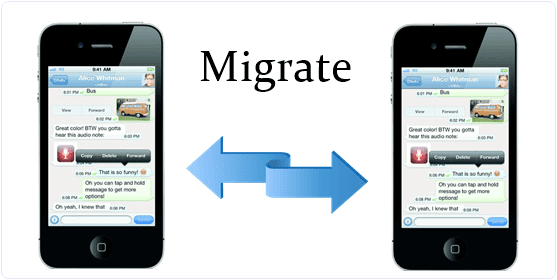Latest Best Whatsapp Tricks And Tips
1. Dual Whatsapp Account On Same Device
It is possible to make dual whatsapp with the help of our amazing tricks. Whatsapp official App does not allow you to use two whatsapp account at same time even our phone support dual sim mode. It is possible with the help 3rd party apps. If you also want to enjoy dual whatsapp account on your android device. Then you must look up at whole
step by step guide for dual whatsapp. To use it visit
2. Use Whatsapp Without Mobile Number
Use a Whatsapp account without a number is an amazing trick. Some time we also need to hide our identity to talk with a stranger. With the help of this trick we can use whatsapp account without number. If you want to know step by step procedure to make this type of account then you should read our previous article.
3. Migrate Whatsapp Account From One Phone To Other
If you have bought a new Android phone and wanted to shift your Whatsapp Account from old phone to new phones then follow this steps before installation whatsapp into your new phone.
1. Open the file manager of your old Android phone.
2. Find the Whatsapp folder and open it.
3. Find database folder and copy its all files to pc.
4. Now install Whatsapp in your new Android phone and copy all files in database folder inside the Whatsapp folder. 4. Download Whatsapp On PC Or Laptop
As we know whatsapp is smart device manager but the most common problem faced by whatsapp users is that, there is no web based version or application is release by official. But don't worry there are different method to use whatsapp on web. From which one officially introduced by whatsapp which also required mobile connection. Method 1:- We can use whatsapp on PC with the help of bluestacks. Bluestacks is an emulator version of Android which create virtual Android environment on computer device. SO we can easily install android apps on PC. With the help of bluestacks we can also download and install Whatsapp. If you want to know how to do then checkout
Method 2:- Alternative Method is use whatsapp web version on web.whatsapp.com. After visiting the website scan its QR code with your Android device and synchronize your account with PC. To do all this task - First of all we need Google Chrome browser.
- Internet Connectivity on both devices.
- Then Open whatsapp on mobile and click on the option of Whatsapp Web available in menu bar.
- Then scan QR code from web.whatsapp.com
- Within few second whatsapp will start working on web.
- This will be stay connected until whatsapp will not stopped on mobile.
5. Change Whatsapp Number With Deleting Account
You can change your Whatsapp number linked with your Account. Normally users Uninstall and reinstall the Whatsapp to change their number on Whatsapp account. But it is a silly option and time consuming. Whatsapp provide facility to change your number just with few clicks. For changing your account number.
Go to settings
>> Account
>> Change Number. Now you have to fill your old number and new number.
6. Disable Whatsapp Blue Last Seen Ticks.
Last seen feature is a good features which tell you friends with date and time you are last seen on whatsapp. Sometime to make it tricky so that nobody know about your last seen time or some time we do not want to talk with someone then we have to close this feature. We use third party software from
play store previously to stop that feature. But now Whatsapp provide that feature to on or off. Follow these steps to use this feature.
1. Open your What App messenger.
2. Go to settings and open Account.
3. Now look for the privacy option and click on Last Seen.
4. Now select last seen for everyone, for My Contacts or Nobody.
7. Hide Whatsapp Profile Picture.
Whatsapp also provide increased security features in its new version. Sometime it is necessary to communicate with others without showing our profile picture. This feature is available in new version of Whatsapp so to enjoy this feature
download new version of whatsapp. To hide your profile picture follow these steps.
1. Open your
Whatsapp Messenger and open the Settings option.
2. Now you see the privacy option.
3. Click in the privacy option. You will see different privacy option.
4. Look for the Profile Picture option.
5. Now select the one of the three options as seen below in the image.
8. How To Lock Whatsapp Account.
It is an amazing trick to lock your whatsapp account to provide more security to your messages and information. Sometime your smartphone is shared by your friends and relatives. So if you do not want they use your whatsapp account then you should lock it with a password. To lock your account follow these steps.
1. Download and install Messenger and Chat lock from Google Playstore or by clicking the button below.
2. Now you can lock the various messengers including Whatsapp with auto lock time using different password for different messengers.
9. Recover Whatsapp Deleted Messages.
Sometime we Accidentally delete our whatsapp messages but these messages are important to us, So we need to get back that message again. Whatsapp provide backup of your all messages and conversion in phone memory so we can recover our old messages again. Follow these steps to recover deleted messages.
1. Uninstall Whatsapp and reinstall it After sometime.
2. At the installation time you it will ask to restore all your history, Data, Messages and click Ok.
3. After re-installation you will get all you messages again.
If you want to learn more possible ways to recover deleted whatsapp messages then i recommend to read below given article.
10. Turn Off Automatic Download Of Videos From Whatsapp.
Using Whatsapp your friends and relatives send you the audio, video, images. Whatsapp download this audio, video files automatically. Some we do not have enough data balance and or we want to download video files with our choice to save our storage and data balance. We can turn off or change automatic download settings. To change this setting follow this step.
1. Open your Whatsapp Messenger and open the Settings option.
2. Click on the Chat setting and look for auto download Media.
3. Now you find the three option as shown in the image below choose one of them.
11. Extend Whatsapp Trial Pack Or Use Whatsapp For Lifetime.
After the installation Whatsapp offer you one year trial period for free. After one year you to pay $0.99 to extend your usage period for one year more. It is compulsory to pay. But we provide you a trick to save your money and extend your period to one year more. Follow this steps.
1. Delete your Whatsapp Account for this. Go to Settings
>> Account
>> Delete My Account.
2. Find any of your friend having smartphone but not installed whatsapp yet. Then Create new whatsapp account on his or her mobile phone. It is just a five minutes task.
12. How To Hide Images & Videos From Phone Gallery
We receive many images from our friends and relatives. Many times these whatsapp images are shown in your phone gallery where we do not want to see it. In phone gallery we placed our important images. But whatsapp images getting confused with this images. So we have to avoid these images and videos to appear it from the gallery here are the best possible ways
13. Share Pdf, Doc, Apk And Other Files On Whatsapp
Whatsapp is a messanger apps which allow us to send text, images and videos to all contacts. Whatapp support limited media files and we cannot send different extension files through whatsapp. As we common use whatsapp to send screenshot via whatsapp just because its an easy way to do. But the most common problem faces by users is when they want to share any pdf file, doc file or other web based or even android apk files which are not supported by whatsapp. So if you want to learn how to share these types of files on whatsapp easily then here the best possible method.
14. WhatsApp Statics
Whatsapp become a very popular way of time passing by chatting with others and share files with others. Everyday we spend a lot of time on the Whatsapp. If you want to know about how much time you spend on whatsapp and you also can get all the information of your account related to message sent, received, Data sent within few clicks. Follow these steps.
1. Download and install whatstat on your Android device by clicking the button below.
2. Explore its various option to know about your last week, last month data usage, Messages and time spend per day.
So these are few best working whatsapp tricks and tips which are helpful and make whatsapp experience more better. No doubt there are many other possible ways and best tricks aviable for whatsapp. But we try to list all the best whatsapp tricks which are working. If you have any problem while using any trick or have suggestions or any useful whatsapp trick which we had missed out. Then don't feel any kind hesitation while